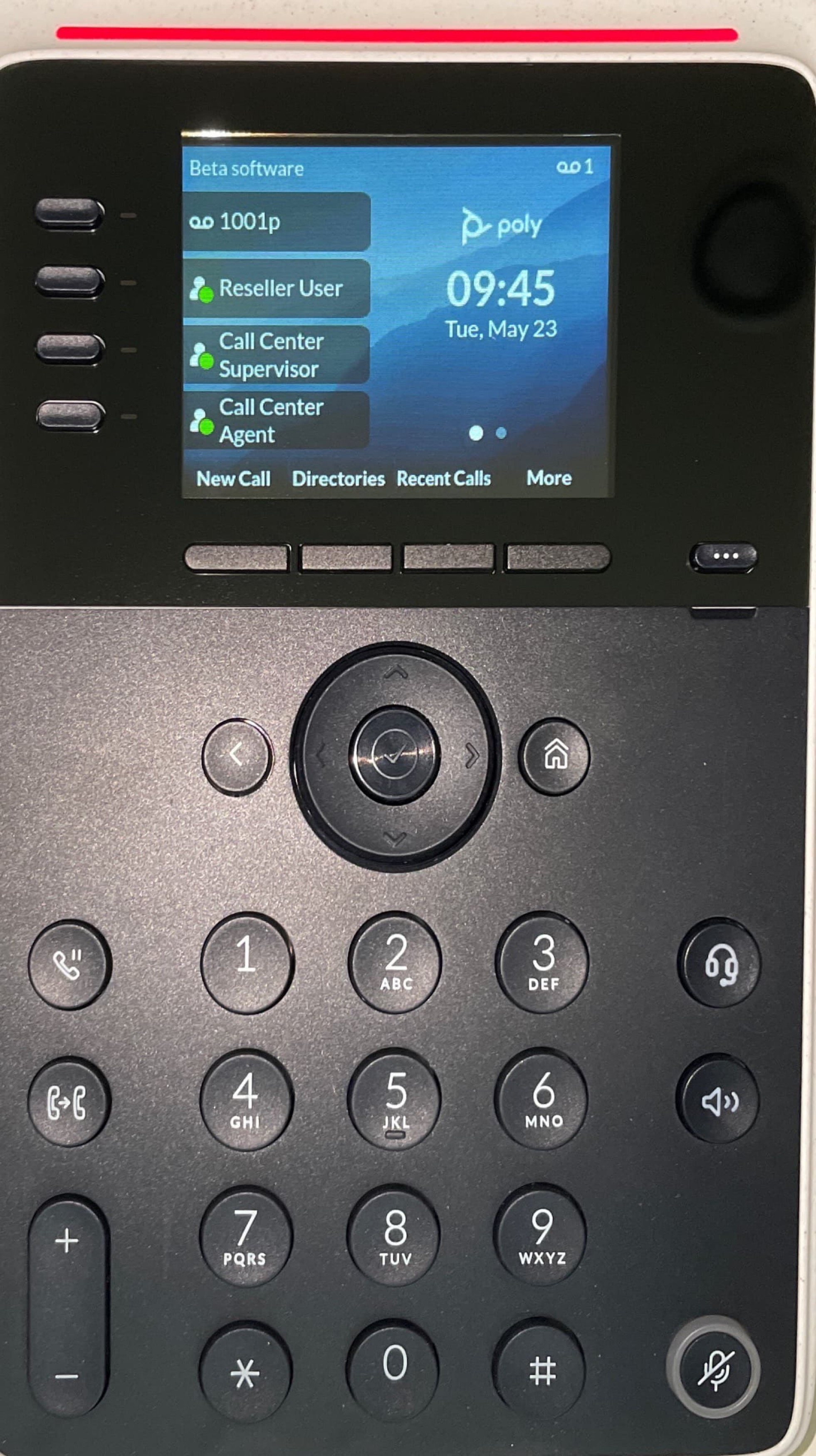Polycom - General Information
Provisionable Devices
- Soundpoint Series
- SoundStation IP Series
- VVX Series running UC firmware
- CCX Series running Open SIP firmware
- Trio 8800
- Poly Edge E400/450 second screen support has been added in SNAPsolutionv43.2. (release note NDP-730)
- added Poly's new expansion module to platform and updated Edge E400/450/500/550 device profiles to indicate support for the EM
- Known Issue: If a user already has a Poly Edge E400/450 in their account, then it will not show up and cannot be added. The user must add the device again in order to update to the second screen support.
Compatibility Notes
If using HTTPS provisioning we recommend a non-wildcard cert as Polycom's by default won't accept wildcards.
Polycom has two configuration file formats - SIP and UC. SIP is used by devices running firmware 3.2 and below, UC for versions 3.3 and above. UC files will be generated in the following conditions
- The device model contains VVX, CCX, or Trio
- The firmware filename contains “uc”
- The override is specified UC="1"
Soundpoint 4.1 firmware is a Lync specific firmware and not fully compatible with Open SIP systems, it is advisable that 4.0.x firmware should be used instead.
6.4.3+ Firmware - Important Note
In 6.4.3 firmware and higher (both VVX and Egde E products), there were changes to the failover parameters that affected Geo redundancy for BLF keys. In order for BLF to re-subscribe and continue working correctly on failback, users need to add the following parameters. These parameters are tested by the dev team and recommended by Polycom as best practice.
unRegisterOnFailback="1"
voIpProt.SIP.outboundProxy.port="0"
voIpProt.SIP.authOptimizedInFailover="1"
voIpProt.SIP.outboundProxy.failOver.failBack.timeout="60"
voIpProt.SIP.outboundProxy.failOver.failRegistrationOn="1"
voIpProt.SIP.outboundProxy.failOver.reRegisterOn ="1"
voIpProt.SIP.outboundProxy.failOver.onlySignalWithRegistered="1"
voIpProt.server.1.retryTimeOut="500"
voIpProt.server.1.retryMaxCount="3"
voIpProt.SIP.outboundProxy.failOver.failBack.mode="duration"
This config can be applied directly to the device: PolyConfigBestPractice.cfg
Become a Polycom Partner
Go to http://www.polycom.com/partners/become-partner.html to sign up or for more information contact Polycom ITSP Sales Support at +1 844-375-6913 or email ITSPSales@Polycom.com
Provisioning URL
The following methods can be used to get the phones pointed to the Endpoints Module (either through the web interface or directly via the phone menu).
Luminate Provisioning Tool
You can upload the phone's mac address to the Luminate Provisioning Tool and this will allow you to provision the phone without logging into the interface or having access to your own ZTP instance. (See here for a guide)
Web Interface Instructions (UC4+ firmware)
- Find the phone IP. Instructions vary by model, but find Menu > Settings > Status > Network > TCP / IP Parameters.
- Open a web browser and enter the phone's IP with https:// or http:// in front of it, depending on your configuration.
- Newer phone models prompt for an admin password as soon as they are plugged into power. If you set a password, enter it now on the web page to access the Poly Web Configuration Utility. If you didn't set a password on the device yet, then the default would be as follows: u: polycom p: 456
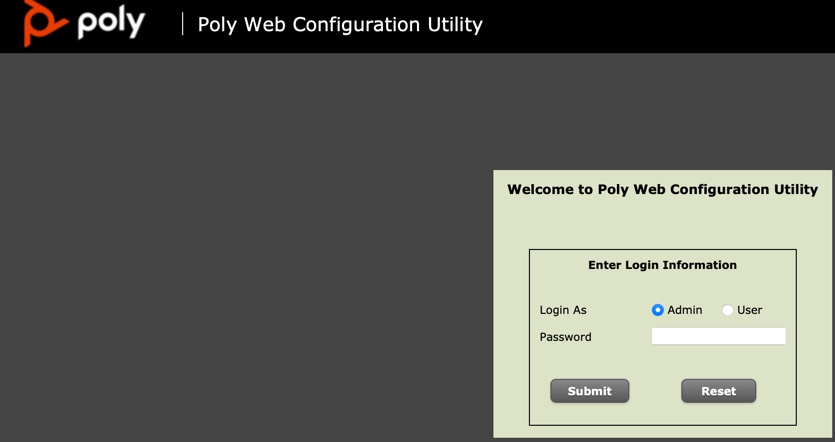
- Navigate to Settings > Provisioning Server.
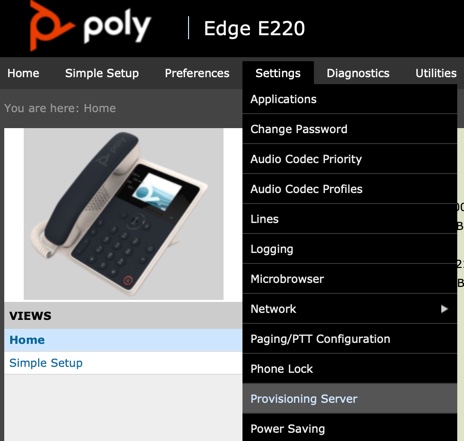
- Set the server type to the appropriate server you are using. The server address is the Endpoints FQDN with a trailing /cfg/
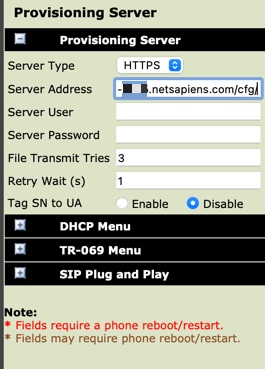
- Save these changes. Resync the phone if necessary (power off & back on). The phone should now register and show as registered under the assigned user's devices (hover over the green checkmark).
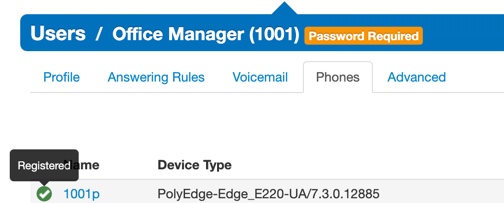
- Here is an example of a registered Polycom device.
Phone Menu Instructions (any firmware)
- Press the Menu button, navigate to Settings > Advanced.
- Type in the password. The default is "456" if not already set.
- Navigate to Admin Settings > Network Configuration > Server menu.
- Change the "Server Type" to HTTP or HTTPs depending on your configuration.
- Enter the "Server Address" to your endpoints FQDN followed by a trailing /cfg/
- Exit and Save. The phone should reboot and the device should now register.
More Provisioning Information
DHCP options can be used but defaults vary. Option 66 isn’t recommended for security reasons.
Use Polycom Zero Touch Provisioning (ZTP) to perform redirection to Endpoints. Sign up by completing emailing DL-ZTPInfo@polycom.com
BLF and Directory
BLF and Directory is supported in SNAPbuilder and legacy provisioning.
A few notes on BLF:
- BLFs which fail to subscribe will not show on the phone.
- BLFs for the same extension cannot be assigned more than once to the same phone.
Shared Line Appearance (SLA)
- SLA was tested to be operational on Soundpoint and VVX series devices.
- If using SLA with SRV please add the following overrides (timeout is adjustable)
voIpProt.SIP.outboundProxy.failOver.failBack.mode="duration"
voIpProt.SIP.outboundProxy.failOver.failBack.timeout="600"
Static Call Park
- Static Call Park with BLF has been tested on VVX series devices.
Geo-Redundancy
By default, Polycom uses dual registration for geo-redundancy.
Transport
TCP, UDP, and TLS transport can be selected.
When using TLS we recommend setting the following override to allow for wildcards on TLS.
sec.TLS.SIP.strictCertCommonNameValidation="0"
If using SRTP add:
sec.srtp.offer="1"
Optional - the following settings will reduce security but allow for our monitoring tools to decrypt the TLS/SRTP.
device.set="1"
device.sec.TLS.profile.cipherSuiteDefault1.set="1"
device.sec.TLS.profile.cipherSuiteDefault1="0"
device.sec.TLS.profile.cipherSuite1.set="1"
device.sec.TLS.profile.cipherSuite1="kRSA:RSA:aRSA"
Codec
Opus Issue for VVX
Issues with VVX models using the OPUS codec may cause phones to crash and restart unexpectedly. To correct this issue, update to firmware 6.4.3 or above. If updating, please check the 6.4.3+ Firmware-Important Note above.