How Do I Configure Contact Directories?
A guide on how to upload shared company contacts, add personal user contacts, and edit contact settings.
There are 2 types of contact directories, Shared Directory, and User Directory.
The Shared Directory is configured by an administrator on the domain and applies to every user within the domain, whereas a User Directory is configured by an individual user and shows up only for them.
The directory a user sees will be a mix of contacts in the Shared Directory, and the contacts they have added themselves in the User Directory.
Shared Directory
To begin to configure the Shared Directory, as a user of scope Office Manager or higher, navigate to the 'Users' tab in the domain view.
From here click "Shared Contacts".

This will bring up the shared contacts configuration page.

To begin adding contacts manually, click the "Add Shared Contact" button.

This will bring up the new contact configuration page.

From here you can enter information about the contact you want, click save when done, or click the arrow next to it to save and immediately begin adding another contact.
 Import Contacts
Import Contacts
You can also import contacts in the following formats:
- Outlook
- Apple vCard
To import your contacts, make sure they are in .csv or .vcf file formats and click "Import", browse for the file, then click Import.
WARNING: There is currently no way to bulk delete contacts, so make sure they are correct before you import them otherwise you are going to be spending a long time deleting each contact manually.
If you don't have contacts in the above formats but still want to create contacts in bulk, click "Export" to export a template of the current contacts that you can then add more to and import back in.
User Directory
To configure the directory of the user you must first be in the profile view, alternatively you can also configure your user directory in the web app.
To begin, navigate to the "Contacts" tab under the profile view.

Just like with shared contacts, you can click "Add Contact" or Import contacts to add more contacts, however note that contacts you add here will not show for other users.
Filtering

By clicking the filter button at the top left a user can also filter what contacts show up.
Favourites
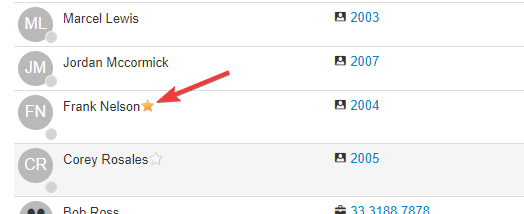
Click the star icon next to a contact's name to favourite them, you can then filter it later to only show your favourite contacts.
You cannot favourite shared contacts.
